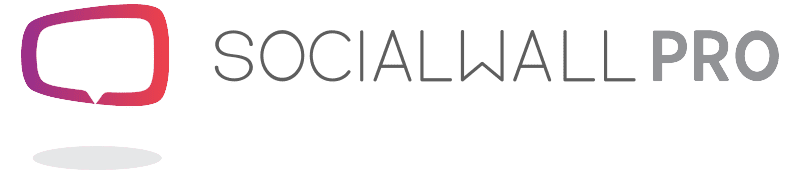Template Settings
Template Settings
Template settings vary depending on the individual template that you are viewing.
Most templates include the following options:
- Display Hashtag: Insert your event hashtag or call to action if you want it displayed on your Wall. Twitter and Instagram icons are added by default but can be removed. To add icons, click on the icon to the right.
- Time Format- This refers to the timestamp on social posts. Three formats are available.
- 24 hour - 13:00, or 23:00
- Relative - 4 seconds ago, or 10 minutes ago 5
- AM/PM- 1:00 PM, 9:03 AM
- Show Photos - show or remove all shared photos (attached to social posts) on your wall
- Profile picture as background - when no photo is shared, user’s profile picture is displayed in a larger format
- Video audio - when a video is shared, choose whether sound is on or off
- Show videos- choose to play any shared videos or display a thumbnail instead
- Social Wall Pro Logo - Show/Hide Powered by SocialWall Pro (ProTool only).
Once all settings have been adjusted select Apply.
%%%
Template Settings
Template settings are great to put the final touches on your wall display.
From the personalization of your hashtag to adjusting time settings, you decide the best way to get the most from your Wall display.