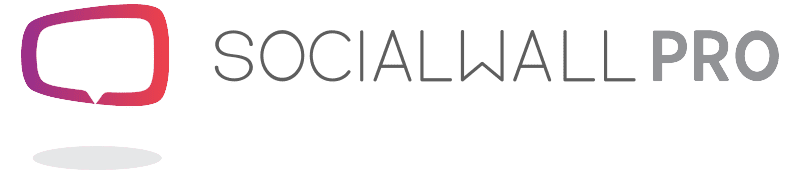Photo Grid
Photo Grid
Display a customized grid of your pictures
Create a new grid
Give your Photo Grid a Title
Choose which Mode - Automatic or Manual.
Note: In Automatic Mode you can filter using Tags to collect and shuffle through a specific group of images. Manual Mode allows you to manually select the specified number of images to appear on the display.
Click on Create a new grid and a tab is created where settings can be adjusted and applied.
AUTOMATIC MODE
Click Play to launch, or schedule Photo Grid to appear at set intervals. (See the scheduler at the bottom of this tab.)
Don't forget to scroll to the bottom and Save changes to apply any adjustments to the settings.
Configuration
Title - change the Title of your Photo Grid.
Tag - click to choose which images are pulled into the Photo Grid.
Tags filtering mode - select Match any of the selected tags or Match all selected tags (relating to the Tag selection above).
Shuffle - set to ON, Photo Grid will shuffle randomly through all images in Moderation>Message Review which are Tagged with the criteria set above. When OFF is applied Photo Grid is restricted to show only the latest images with the relevant Tag(s) applied.OFF is applied Photo Grid is restricted to show only the latest images with the relevant Tag(s) applied.
Display
Show Title - select if you want the Title to show at the top of the Photo Grid display.
Media only - displays the image only
Media and username - displays the image and social media username
Media, username, and text - displays the image, social media username and any text attached to the message
Effect - choose from Cards, Slide, Flip or Bubble.
Number of medias displayed in the grid - select to display between 1 and 24 images in your Photo Grid.
Note: if there are not enough images available with the Tag criteria that was set, Photo Grid will adjust the display layout accordingly, until the desired number is met.
Current photos cloud - a stream of the images on display or about to display.
Scheduling - display Photo Grid automatically at set times or regular intervals.
MANUAL MODE
Manual Mode works much the same as Automatic Mode. The main difference is that you manually select the images to display.
To scroll through a stream of ALL images, just click Filter OR you can insert a keyword, username or select a Tag and click Filter to narrow down your choice of images.
Click on an image to send it to the Current photos cloud stream. From there you can adjust the order images are displayed using the blue arrows, or click the trash icon to remove them.
%%%
Photo Grid
People love being the star on the big screen - that's why they adore social walls!
Photo Grid attracts attention and increases social engagement by breaking away from the social wall temporarily to showcase a specific number of images.
You choose how many photos you want to display (between 1and 24), whether text and/or usernames are included and you have 4 different transition effects to choose from too - Card, Slide, Flip and Bubble.
By using the Tag settings, you can decide how much control you want over which images appear in your Photo Grid. Choose a set of specific images, or let Photo Grid shuffle and select randomly from all the images pulled into your social wall.
Of course, we also give you the option to display it on demand, or use the automatic scheduler so you can set it and forget it!
We love this new feature - we hope you do too!