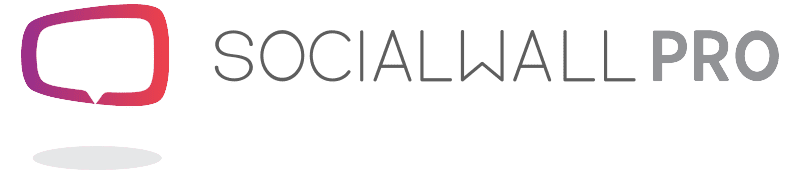Voting / Polling
Voting / Polling
Prepare your polls in advance in a few seconds or create new ones on the fly.
Choose the poll/vote type that most suits your needs :
- Single choice question with one possible answer
- Multiple choice question with multiple possible answers
- Rating : Ask your audience their opinion about your event - Choose the number of maximum stars
- Ranking : Ask your audience to rank the different answers in order of preference
- Open : display the last 5 answers received or the most upvoted answers or in a WordCloud (of words) - For open question’s poll/vote, moderation is possible - Enable manual moderation if you want to moderate each answer (accept/reject).
Enter your question(s) and your answers : You will see a green check mark when each answer is validated. It is also possible to add an image for each answer by clicking on the media icon "pick or upload a media".
You may also use the Advanced settings (Gear icon):
- To allow multiple votes per user (for social channels only).
Decide whether users can vote once or multiple times by turning it on or off.
NOTE: This is only valid with social platforms, so not via sms or web form. - To order the results. The results can be sorted either by original input order or by value.
- To display value or percents in the results. Voting results can be shown as a percentage or as a number of votes. You decide by moving the cursor over one or the other.
- To show criteria for answers.This advanced option allows you to define a voting criterion for each response. It is essential to enter this criterion by answer when your audience responds using social media or via sms as they will need to add it in their message for their votes to be taken into account.Let's take a concrete example. You ask the question "What was the color of the sky" and your audience chooses from a set of answers (blue sky, gray sky ...) by sending a message and the selected criteria either via social media or sms.
NOTE: By using our dedicated Live App (web application), the above step is not required. More information about our Live App here ( Live App )
When it's the time to poll your audience, Open the Poll status from Locked to Open.
Using our live app, your audience will access the vote/poll by entering a short url on their smartphone/tablet. If the Poll status is set to open, when opening the vote, questions and answers will be displayed.
NOTE :
Multiple poll/vote types can be created and prepared in advance. Although with one license, you will be able to display them on screen one by one.
Collect real-time insights from your audience and display the results on a large screen.
There are several display modes, they may differ depending on the vote/poll chosen.
For single and multiple choice votes, rating, rankings, there are 4 display modes :
- Hide - is used to hide your vote.
- Question only - to display only your question on the screen
- Questions and Answers - to display your questions and answers on the screen (except for rating)
- Questions, Answers and Results - To display the results in real time. As they see the bars move and the percentage rise and fall in real time, attendees know that their opinion counts, making them feel connected and encouraging others to join in.
For open questions votes, on top of "Hide" and "Question" only, you have 3 different diplay modes :
- The most upvoted (top 5) - The 5 most liked by the audience
- Last 5 - received by the system
- Tag Cloud (Cloud of words)
RESET RESULTS : would restore to its original state by erasing all the votes received and start again from 0.
%%%
Voting / Polling
The voting/polling feature Collects real-time insights from your audience and display the results on a large screen.
Audience Engagement is Critical to :
-
Making your meetings and events more interactive by polling your audience in real time.
-
Gather ideas (Big Brainstorming)
-
Inspire emotion and increase attention during sessions.
-
Build and enhance audience trust and loyalty.
-
Stay in touch and increase social reach.
-
Amplify brand awareness and elevate a company's profile.
-
Grow business.