Monitor Live feed for your event social media display
Once you have released social content to your live feed, it doesn’t mean that you can’t make adjustments to the messages that appear on your social wall.
Our Message Review area is the place to go to revisit all content.
Here you can review everything you’ve accepted, rejected, or saved for later. You can even sort through any tags you’ve created.
This is great for making adjustments, so you can accept something you rejected, reject something you accidentally accepted, release messages that you have saved for later, or even display a message again.
Simply find the message you are looking for by using the search functions, or sort by tag and then make the relevant adjustment.
With all that power at your finger tips, you truly are the master of your social wall!
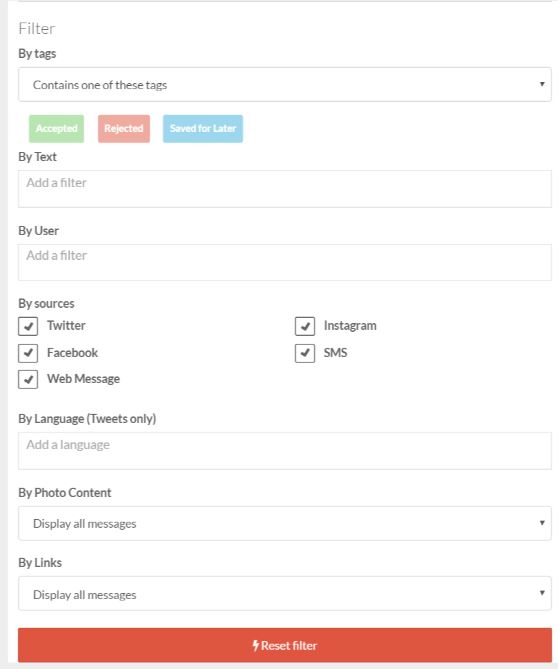
Back to features
Monitor Live Feed with Message Review
Monitor Live feed for your event social media display
Once you have released social content to your live feed, it doesn’t mean that you can’t make adjustments to the messages that appear on your social wall.
Our Message Review area is the place to go to revisit all content.
Here you can review everything you’ve accepted, rejected, or saved for later. You can even sort through any tags you’ve created.
This is great for making adjustments, so you can accept something you rejected, reject something you accidentally accepted, release messages that you have saved for later, or even display a message again.
Simply find the message you are looking for by using the search functions, or sort by tag and then make the relevant adjustment.
With all that power at your finger tips, you truly are the master of your social wall!
Case Usage: Internal Event
To easily filter through audience questions, the tagging features was used. All questions were tagged as 'Q&A' and then under the Message Review area, meeting organizers could easily select the best questions to release to the wall. Using the Message Flow features these questions could also be paused on screen until they were ready for the next one.
Case Usage: Pernod Ricard Selfie Contest
To review all of the 'selfie' images when selecting a winner for their selfie contest, Pernod Ricard social media managers tagged the message in manual moderation as 'selfie' and then easily sorted them under Mesage Review so they could view just the selfies and pick their favorite.
#SocialMediaTip
Find messages from high profile users using the search feature, then display them again on your wall to promote engagement.
#EventTip
Use the tag feature in moderation to create a category for ‘evergreen’ messages, then easily find them in the Message Review area and re-release them throughout your week long event.
Other Social Wall Moderation features: