Ultimate control over social content
Our social wall tool offers comprehensive manual moderation to give you complete control and confidence over what appears on your live wall.
This feature sets SocialWall Pro’s solution apart from all other social wall providers, helping you to efficiently review and filter ALL of the social conversation with ease to drive audience participation and brand awareness.
With one or more moderators, our manual moderation allows you to Accept, Reject or Save for Later.
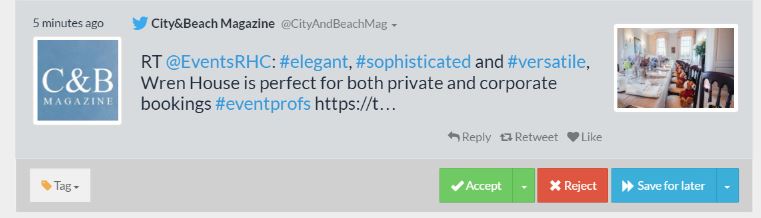
Coupled with the ability to filter content by keywords, shared pictures, links and languages even the newest social wall user can quickly identify the most relevant content for review.
Our custom ‘Tag’ feature allows you to assign tags to messages so that you can easily organize content and then find it in specially created folders both during and after moderation within the live center.
Examples of how Tag’s can be useful:
- For Follow Up - to easily find messages at a later time
- Q & A sessions - to quickly recall and display questions duriing panel discussions
- Special Contest - to select a specific winner or from a special 'pool' of people such as 'selfies'
Additional functions include the Display Next or Postpone options to allow you to display a specific post exactly when you want to. Couple this with our remote control feature as part of ouf our Message Flow Controls and you can even pause a message on screen.
Still worried?
Don’t be! If something does slip through or you rejected a message in error you can use the Message Review function to make adjustments.
All of these features are easily accessed on a mobile device, tablet, and/or desktop depending on your tool of choice!
Back to features
Manual Social Wall Moderation
Ultimate control over social content
Our social wall tool offers comprehensive manual moderation to give you complete control and confidence over what appears on your live wall.
This feature sets SocialWall Pro’s solution apart from all other social wall providers, helping you to efficiently review and filter ALL of the social conversation with ease to drive audience participation and brand awareness.
With one or more moderators, our manual moderation allows you to Accept, Reject or Save for Later.
Coupled with the ability to filter content by keywords, shared pictures, links and languages even the newest social wall user can quickly identify the most relevant content for review.
Our custom ‘Tag’ feature allows you to assign tags to messages so that you can easily organize content and then find it in specially created folders both during and after moderation within the live center.
Examples of how Tag’s can be useful:
Additional functions include the Display Next or Postpone options to allow you to display a specific post exactly when you want to. Couple this with our remote control feature as part of ouf our Message Flow Controls and you can even pause a message on screen.
Still worried?
Don’t be! If something does slip through or you rejected a message in error you can use the Message Review function to make adjustments.
All of these features are easily accessed on a mobile device, tablet, and/or desktop depending on your tool of choice!
Case Usage: Scottish Football Association
To maximize the display of photos on their social wall, filters in manual moderation were activated so that moderators were only presented with social posts that included photos. This removed all text only social posts from the moderation list.
Case Usage: Evergreen Social Posts
To support the display of key social content for one of our high profile hotel clients, we used our unique tagging feature. Within manual moderation key social possts were identified as 'evergreen' so that moderators could access these messages to redisplay on a regular basis throughout their multi-day event.
#EventTip
Use the tagging function to tag social posts as selfies so that you can easily review the pictures to pick your favorite, or even better use the Contest filters to have the system pick a winner at random from all that have been tagged as 'selfies'.
#SocialMediaTip
Create guidelines for moderators in advance of your event. Identify key hashtags and usernames to follow and provide information on what is and isn't acceptable for your audience.
Other Social Wall Moderation features: