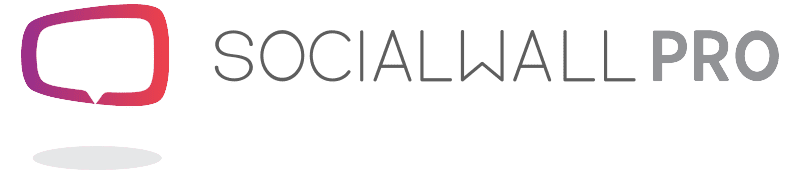SocialWall Pro Support, Help and FAQ
Check out our step by step SocialWall Pro support and browse through our FAQs
- Getting started with SocialWall Pro
- My SocialWall Pro account
- My Social Wall Subscription and Purchases
- Technical Requirements & Display Set Up
- Designing & Selecting Your Social Wall Template
- SocialWall Pro Ticker App
- Setting up Social Platforms
- Moderating My Social Wall
- Adjusting the Speed and Shuffle of Your Social Wall
- Using Engagement & Gamification Features
- Promotion & Sponsorship
- Social Wall Analytics
- Troubleshooting
Moderating My Social Wall
How do I moderate messages on my Social Wall?
Manual moderation allows you to moderate in real-time using our social tooll. When manual moderation is activated, a moderator reviews each and every message to display before going on the wall. You can Accept, Reject or Save for Later.
A Tagging function is also available so that messages can be organized. You might for example label messages as Follow Up for your Community Manager or Afternoon Q&A to be retrieved later during your Question and Answer Session. You create your own tag, so the possibilities are endless.
If you make a mistake or want to review your content, don't worry. Our Message Review area is available for making adjustments.
A Curate feature is also available to allow you to bring alternate content in from Twitter, Instagram and Facebook. Simply get the URL of hte post and enter the link in the curate tab. You will then be able to Accept, Reject or Save for Later. It is also possible to bring the last 20 Tweets from a particular user using the Curate feature. Simply enter the username in and click search. Then you can Accept, Reject and Save for Later.
Access to Moderation can be shared - please see "Can there be more than one moderator" in the FAQs below to understand how it works.
If accept a message by mistake, will I be able to remove it?
Yes, don't worry. In the message review area of moderation you can simply reject the message and it will then be removed.
Are there automatic filtering options to control social content?
Yes you can use autofilters to ban unwanted content by blocking specific words and/or users. This can be used on it's own or with manual moderation.
What happens when there isn't any new social content on my wall?
When there is no new content, the wall is set up to shuffle through old content. Once a new message comes in and is accepted it will appear next. If you wish to switch or adjust the shuffle, you may do so in our Message Flow features in our Pro Version.
Can there be more than one moderator?
It is possible to share Moderation with more than one moderator. When your wall is up and running, simply click the share access button on the top left to share the admin of your social wall.
Each message is then assigned to one of the moderators for review. If they "Take a break" any outstanding messages will be distributed to the remaining moderators.
Should you accidentally close the browser or if there is no activity for a few minutes, existing messages will be distributed to any other moderators.
PLEASE NOTE: Admins who have sharing rights cannot Start the live wall. Only Admins who have set up and Activated a social wall have access to the Start button.